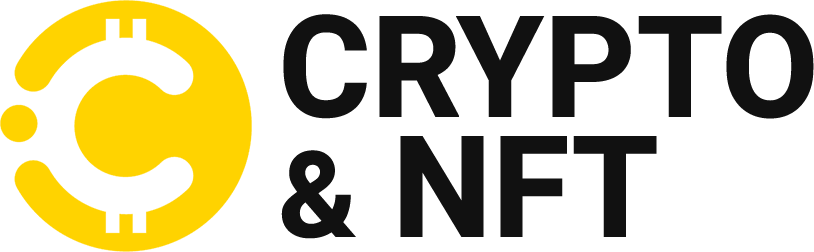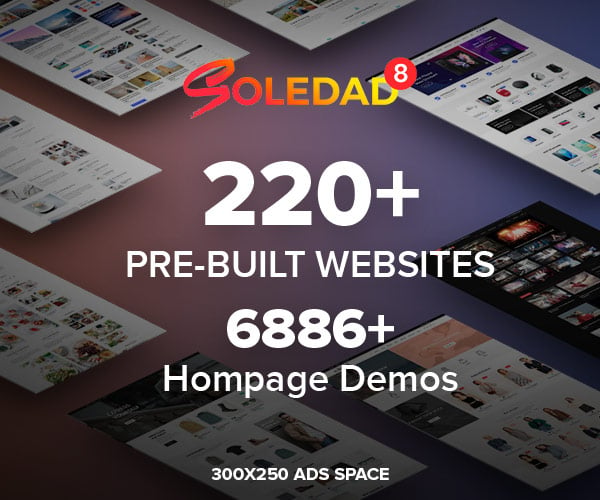Important: Before proceeding with this tutorial, make sure you have read and understood our Bitcoin and Cryptocurrency Security Best Practices Guide.
The advice provided regarding trading cryptocurrencies and/or Bitcoin is for informational and educational purposes only and does not constitute financial advice or investment recommendations. The cryptocurrency market, including Bitcoin, is highly volatile and involves significant risk. Any investment decision or transaction made based on the information provided is the sole responsibility of the user. We strongly recommend that you conduct thorough research, consult professional financial advisors and consider your financial situation and risk tolerance before engaging in any cryptocurrency and/or Bitcoin related activities. We are not liable for any loss or damage arising from the misuse of the information provided.
Table of contents
Steps to check your physical USDT balance
With Material USDT wallet, everything is easy, secure and fast.
All you have to do is take a good look at your portfolio.
You will find in the introduction Address and QR Code. here they are Items that will help you check your balance from any appEither from mobile phone or from computer.
Pay attention as we explain it to you step by step!
Check your balance step by step
The easiest way to check your wallet balance is to use the balance check tool on our website, which will only require you to type in your public address (or scan the QR code on your wallet).
Alternatively, you can also check your wallet balance on blockchair.com. This site is nothing more than a search engine for different types of cryptocurrency addresses. When you enter an address to check the balance, this site will search the entire blockchain and show you the transactions that have been made to that address.
Below we will show you a video so you can see how easy it is to check your balance, then we will explain the three steps so you can check it yourself:
Step 1
Go to blockchair.com and you’ll find a search bar in the middle of the page. You can copy and paste your address there if you already have it saved, or even easier, just click the camera button on the right and you can scan your badge’s QR code and you don’t need to type anything.
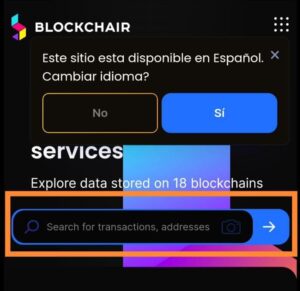

Step 2
Show the wallet to the camera. (If you are using a computer, you should have a built-in or external webcam.)
Note: If your browser has never used the camera, you’ll receive a notification in the top right asking if you’ve given your browser permission to use it.
By allowing its use, you will only have to point the wallet at the camera to allow the QR code to be detected.
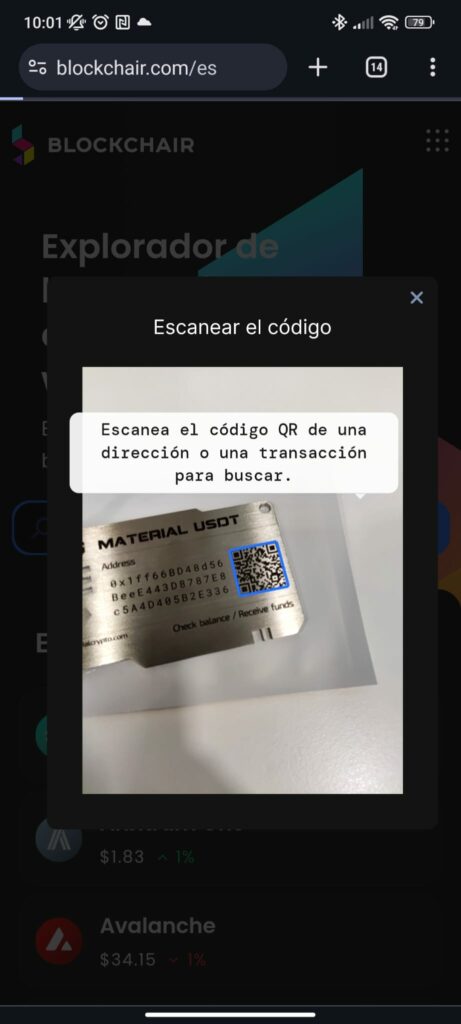
Step 3
If read correctly, your address should appear with your current balance, and below it a history of transactions made using your address.
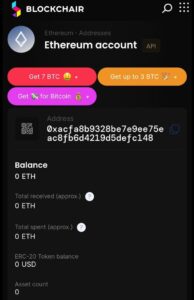
If you have any further questions, please contact us.
Need help? If you have any further questions, you can contact us here.
If you purchase any of our wallets, we encourage you to join our Telegram channel to enjoy exclusive content and promotions.